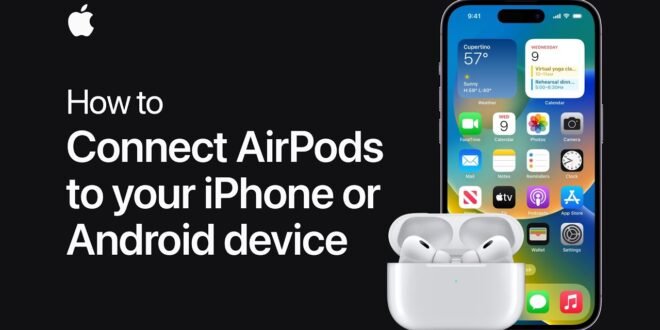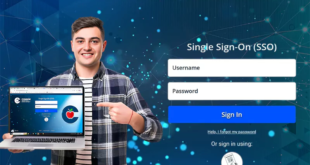Introduction
Apple’s AirPods have revolutionized the wireless headphone market with their sleek design, impressive sound quality, and seamless integration into the Apple ecosystem. Whether you’ve just purchased your first pair or are looking to reconnect after troubleshooting, understanding how to pair AirPods can enhance your audio experience. This comprehensive guide will walk you through the steps of pairing AirPods with various devices, ensuring a smooth and hassle-free setup.
Preparing Your AirPods for Pairing
Before diving into the pairing process, it’s important to ensure that your AirPods are ready to be connected. Start by fully charging your AirPods and the charging case. A green light on the case indicates a full charge, while an amber light shows that charging is still in progress. If you’re setting up AirPods for the first time, keep them in the case with the lid open during the initial pairing process. This simple step is crucial for activating the AirPods’ pairing mode.
Pairing AirPods with iPhone or iPad
Apple’s seamless ecosystem is designed to make pairing AirPods with an iPhone or iPad incredibly straightforward. Ensure that your iOS device is running the latest version of iOS to take advantage of all AirPods features. To pair, follow these steps:
- Unlock your iOS device and go to the Home screen. This ensures that the device is ready to detect the AirPods.
- With the AirPods in their charging case and the lid open, hold the case next to your device. A setup animation will appear on the iPhone or iPad screen.
- Tap “Connect” when prompted. For AirPods Pro or AirPods (3rd generation), you might also see a “Media Control” screen, showing you how to use the AirPods’ features.
- If Siri is enabled on your device, you’ll be prompted to set up “Hey Siri” with your AirPods. Follow the on-screen instructions if you wish to use this feature.
- Once connected, a confirmation screen will display the battery life of your AirPods and the charging case.
After these steps, your AirPods should be successfully paired with your iPhone or iPad, ready for immediate use.
Pairing AirPods with Mac
Pairing AirPods with a Mac is just as simple, provided your Mac is updated to the latest macOS version. Here’s how to connect your AirPods to your Mac:
- With your AirPods in their charging case and the lid open, bring them close to your Mac.
- Go to the Apple menu > System Preferences > Bluetooth. Ensure Bluetooth is turned on.
- Select your AirPods from the list and click “Connect.” If prompted, click “Enable” to ensure that features like automatic ear detection and “Hey Siri” are active.
If your AirPods are already paired with an iPhone linked to your iCloud account, they might automatically be ready to use with your Mac without needing a manual connection.
Pairing AirPods with Android Devices and Other Bluetooth Devices
AirPods are not limited to Apple devices; they can also be paired with Android smartphones, Windows PCs, and other Bluetooth-enabled devices. Here’s how:
- Place your AirPods in the charging case and open the lid.
- Press and hold the setup button on the back of the case until the status light flashes white, indicating that your AirPods are in pairing mode.
- On your Android device, Windows PC, or other Bluetooth-enabled device, go to Bluetooth settings and select “Pair new device” (the exact wording may vary).
- Look for your AirPods in the list of available devices and select them to establish a connection.
Once paired, your AirPods should connect to the device automatically in the future, provided Bluetooth is enabled and they are within range.
Troubleshooting Common Pairing Issues
Occasionally, you may encounter issues when attempting to pair your AirPods. If they don’t connect, ensure that Bluetooth is enabled on your device and that your AirPods are charged. Restarting your device and resetting the AirPods (by holding the setup button on the back of the case until the status light flashes amber and then white) can also resolve many common connectivity problems.
Conclusion
Pairing AirPods with your devices is a straightforward process designed to integrate seamlessly into the Apple ecosystem, while still offering flexibility for use with non-Apple products. By following the steps outlined in this guide, you can quickly connect your AirPods to a wide range of devices, ensuring you can enjoy high-quality audio whether you’re listening to music, taking calls, or watching videos. With their combination of ease of use, sound quality, and convenience, AirPods have set a high standard for wireless audio experiences. Whether you’re a long-time user or new to the AirPods world, mastering the pairing process is the first step to enjoying everything these innovative devices have to offer.
Read Also: How to Cancel Subscriptions on iPhone
 Inspirescroll
Inspirescroll