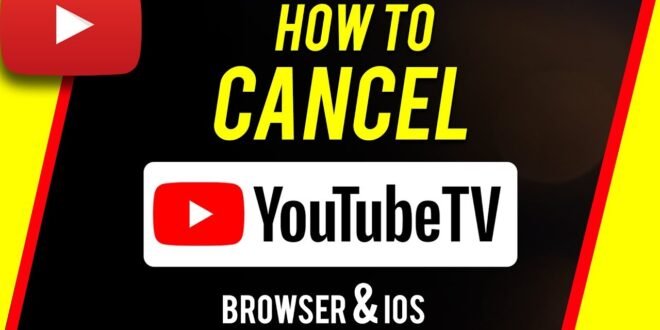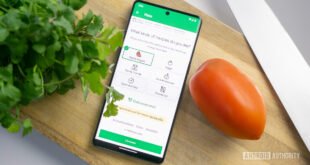In today’s digital age, streaming services have become a cornerstone of entertainment, offering a plethora of content ranging from live TV broadcasts to exclusive series and movies. YouTube TV, a popular choice among cord-cutters, stands out for its extensive channel lineup, user-friendly interface, and flexible subscription model. However, there may come a time when you need to reevaluate your subscriptions, perhaps to cut costs or because you find yourself not utilizing the service as much as you anticipated. If you’re at this crossroads with YouTube TV, this guide will walk you through the steps to cancel your subscription smoothly, alongside exploring what to consider before making your decision, and what alternatives await should you decide to move on.
Understanding YouTube TV Subscription
Before diving into the cancellation process, it’s crucial to have a clear understanding of what YouTube TV offers and how its subscription model works. Launched by Google in 2017, YouTube TV has quickly risen through the ranks to become a leading live TV streaming service, offering access to over 85 channels covering news, live sports, entertainment, and more. Unlike traditional cable services, YouTube TV requires no contract, allowing users to cancel anytime without facing penalties or hidden fees.
Key Features and Benefits
- Live TV and On-Demand Content: Subscribers have access to a wide array of channels including major networks like ABC, CBS, NBC, and FOX, as well as cable staples such as ESPN, CNN, and AMC.
- Cloud DVR with Unlimited Storage: One of YouTube TV’s standout features is its cloud DVR service, offering unlimited storage for recording shows and events, which can be kept for up to nine months.
- Multiple Streams and Profiles: You can share your subscription with up to five other household members, each with their own personal DVR, and watch on three screens simultaneously.
Reasons to Consider Before Cancelling
Cancelling a subscription isn’t always a straightforward decision. Here are a few considerations to ponder:
- Cost vs. Usage: Assess whether you’re getting your money’s worth based on how much you use the service.
- Channel Lineup Changes: Occasionally, YouTube TV adjusts its channel offerings. If your favorite channels are no longer available, this could be a deciding factor.
- Exploring Competitors: It might be beneficial to look into what other streaming services offer. Sometimes, the grass is greener on the other side.
Step-by-Step Guide to Cancel YouTube TV
If you’ve weighed your options and decided to proceed with cancellation, follow these steps to ensure a hassle-free process. Remember, you can always resubscribe if you change your mind later.
Through a Web Browser
- Sign in to YouTube TV: Visit tv.youtube.com and sign in with the Google account associated with your YouTube TV subscription.
- Access Settings: Click on your profile picture in the top-right corner, then select “Settings.”
- Navigate to Membership: In the settings menu, find the “Membership” section. Here, you’ll see your current plan details.
- Cancel Membership: Click on “Pause or cancel membership” link under the YouTube TV listing.
- Follow the Prompts: You’ll be asked to confirm your decision and may be presented with options to pause your membership instead of canceling. If you’re sure about canceling, continue to follow the prompts.
- Confirmation: Once completed, you’ll receive a confirmation email from YouTube TV confirming your subscription has been canceled.
Through the YouTube TV App
- Open the App: Launch the YouTube TV app on your device.
- Profile and Settings: Tap on your profile icon, then select “Settings.”
- Membership: Tap on “Membership” and then “Manage.”
- Cancel Membership: Choose “Pause or cancel membership” and follow the on-screen instructions to complete the cancellation.
After Cancelling YouTube TV
Post-cancellation, you’ll still have access to YouTube TV until the end of your billing period. This is an excellent time to explore other streaming options or to enjoy your favorite shows one last time. Remember, your recordings will be kept for nine months, so if you decide to return within that timeframe, your content will be waiting for you.
Alternatives to YouTube TV
If you’re still interested in streaming but looking for alternatives, here are a few options to consider:
- Hulu + Live TV: Offers a similar live TV streaming service with added access to Hulu’s extensive on-demand library.
- Sling TV: A more budget-friendly option with customizable channel packages.
- AT&T TV Now: Features a wide variety of channels and packages, catering to different viewing preferences.
- Philo: An affordable choice with a focus on entertainment and lifestyle channels.
Conclusion
Cancelling YouTube TV is a straightforward process that can be completed in just a few steps, whether through a web browser or the app. Before taking the leap, it’s important to consider your reasons and explore the alternatives available. The streaming landscape is rich with options, ensuring there’s something out there for everyone. Whether you’re cutting costs, seeking different content, or simply taking a break from streaming, the flexibility of today’s services means you can tailor your viewing experience to suit your needs and preferences.
FAQs on How to Cancel YouTube TV
Q1: Can I cancel YouTube TV at any time?
A1: Yes, YouTube TV allows you to cancel your subscription at any time. There are no cancellation fees or penalties for terminating your service.
Q2: What happens to my recordings if I cancel YouTube TV?
A2: After you cancel your YouTube TV subscription, your recorded programs in your DVR will be saved for nine months. If you decide to reactivate your subscription within this period, you will regain access to these recordings.
Q3: Can I pause my YouTube TV subscription instead of canceling?
A3: Yes, YouTube TV offers the option to pause your subscription for a period of 1 to 6 months. During this time, you won’t be charged, and you won’t have access to the service. However, your recorded content will be saved until you resume the subscription.
 Inspirescroll
Inspirescroll